Welcome to Redsun: Out of Stock Manager! This guide will walk you through the steps on how to hide out of stocks from your store.
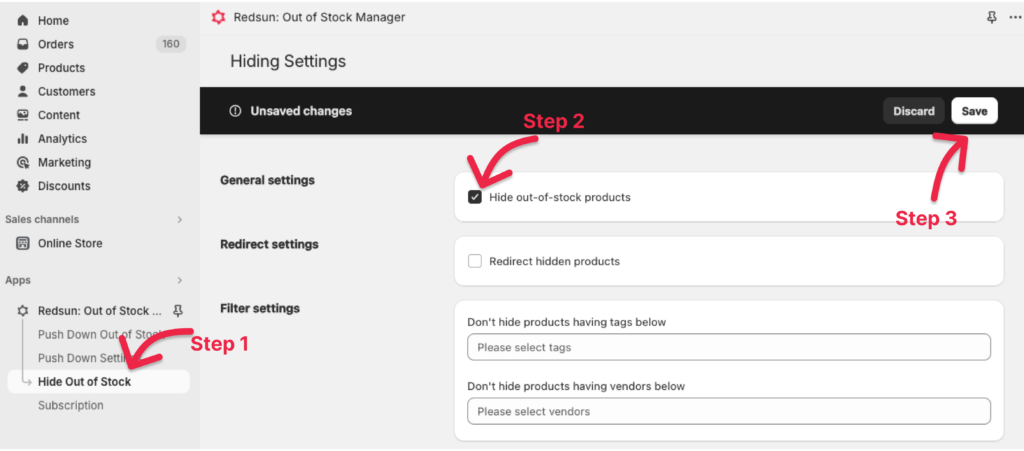
Step 1: Go to the “Hide Out of Stock” menu #
To hide out-of-stock products, please click the “Hide Out of Stocks” menu.
Once you access the menu, you will see an option to enable the hide out-of-stocks feature.
Step 2: Enable Hiding #
To enable the hide out-of-stocks feature, please select the “Hide out-of-stock products” option.
Next, click the Save button to save your settings.
After that, the system will automatically hide out-of-stock products in your store. If a product is back in stock, it will be automatically unhidden.
Note #
- This process may take a few minutes to hide all out of stocks in your store, depending on the number of products. Please be patient.
Congratulations, now you have a clean store with all out-of-stock products out of sight for customers. This improves the shopping experience and prevents the frustration of encountering too many out-of-stock items.



