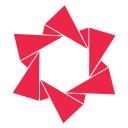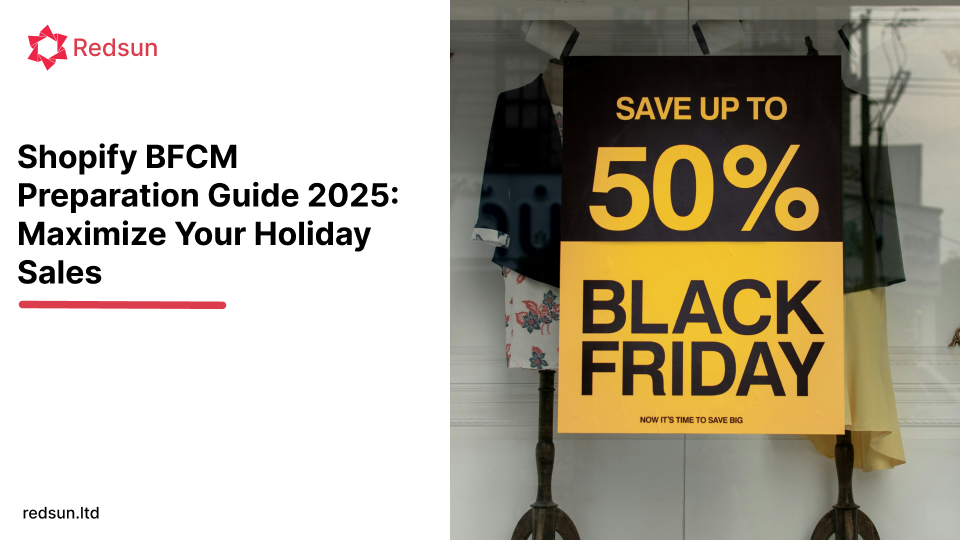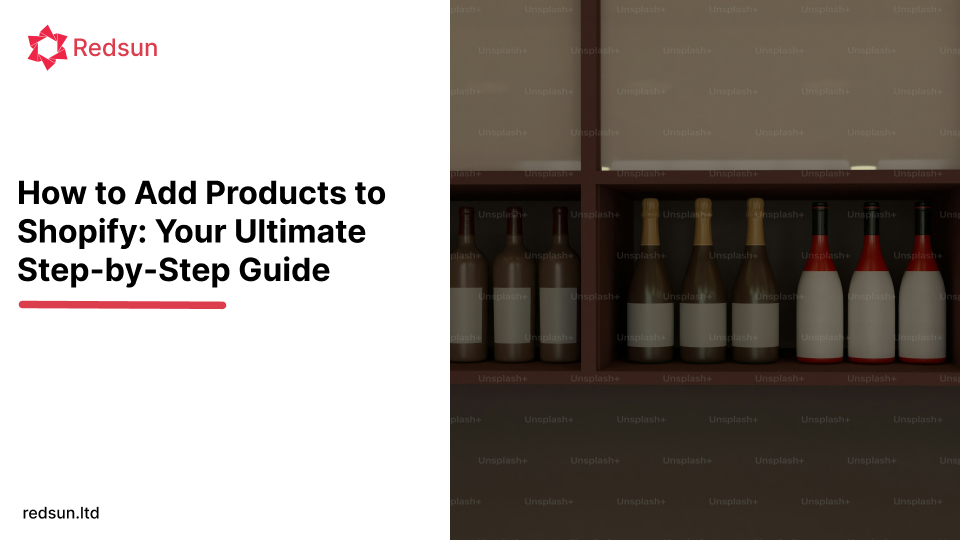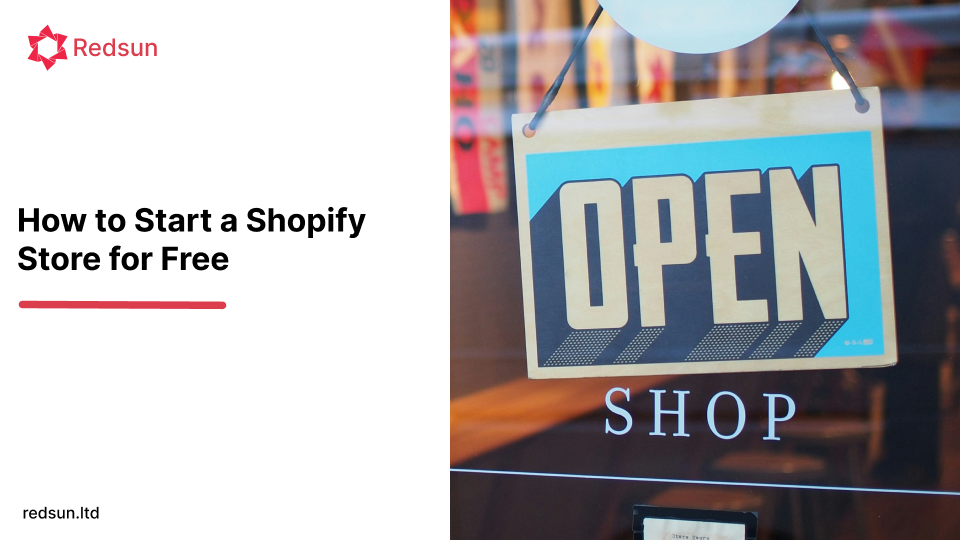How to Add Products to Featured Collection on Shopify: A Comprehensive Guide
For any Shopify store owner, effectively showcasing your best products is paramount to driving sales and enhancing the customer experience. One of the most powerful tools at your disposal for this is the Shopify featured collection. These curated selections allow you to highlight specific items—be it bestsellers, new arrivals, or seasonal promotions—directly on your homepage or other prominent store sections.
This guide will walk you through the process of adding products to featured collections on Shopify, from understanding what they are to implementing them with expert tips. By the end, you'll be equipped to strategically leverage featured collections to capture customer attention and boost your store's conversion rates.
What Exactly is a Shopify Featured Collection?
A Shopify featured collection is a hand-picked group of products that you display prominently on your online store. Think of it as your digital storefront's window display, designed to immediately draw attention to items you want customers to see first.
These collections are versatile and can serve various strategic purposes:
- Highlighting Bestsellers: Show off your most popular products to build social proof and encourage new purchases.
- Showcasing New Arrivals: Generate excitement around fresh inventory and keep your store feeling dynamic.
- Promoting Sales or Seasonal Items: Direct customers to time-sensitive offers or products relevant to current holidays or seasons.
- Cross-selling and Upselling: Group complementary products together to encourage larger purchases.
By strategically using featured collections, you improve navigation for your customers, making it easier for them to discover relevant products, which ultimately leads to a smoother shopping journey and increased sales.
How to Create and Display a Featured Collection on Shopify
Before you can add products to a featured collection, you first need to create the collection itself and then ensure it's displayed on your storefront.
Step 1: Create Your Product Collection
First, you need to create a collection in your Shopify admin. This is where you'll group the products you want to feature.
- From your Shopify admin, go to Products > Collections.
- Click Create collection.
- Give your collection a descriptive title (e.g., "Bestsellers," "Summer Essentials," "New Arrivals").
- Choose whether the collection is Manual (you add products individually) or Automated (products are added based on conditions like tags, price, or vendor). For featured collections, a manual collection often gives you more control over the exact products displayed.
- Click Save.
Step 2: Access Your Shopify Admin Dashboard
Log in to your Shopify admin panel. This is your central hub for managing your store.

Step 3: Customize Your Theme
Navigate to Online Store > Themes. Here, you'll find your current theme. Click the Customize button next to your live theme. This will open the theme editor.

Step 4: Add a Featured Collection Section
In the theme editor, you'll see sections on the left sidebar. Look for an option to Add section. Select Featured collection (or a similar name, depending on your theme).

Step 5: Select the Collection to Display
Once the "Featured collection" section is added, click on it in the sidebar. You'll then see options to configure it. One of the key options will be to Select collection. Click this and choose the collection you created in Step 1 (e.g., "Bestsellers").
You can also adjust settings like the number of products to show, the layout, and the heading for this section.

Step 6: Save Your Changes
After selecting your collection and configuring the section to your liking, click the Save button in the top right corner of the theme editor. Your featured collection is now live on your storefront!

How to Add Products to Your Featured Collection
Now that you have your featured collection set up and displayed, the next crucial step is to populate it with products. This process is straightforward and gives you direct control over what your customers see.
Step 1: Access Your Shopify Admin Dashboard
Again, start by logging into your Shopify admin.

Step 2: Navigate to Products
From the left-hand menu, click on Products. This will show you a list of all the products in your store.
Step 3: Select the Product You Want to Add
Find the specific product you wish to include in your featured collection and click on its title to open its product details page.

Step 4: Add Product to a Collection
On the product details page, scroll down to the Collections section on the right sidebar.
- Click into the search bar or the field under "Collections."
- Start typing the name of your featured collection (e.g., "Bestsellers").
- Select your featured collection from the dropdown list that appears.

Step 5: Save the Changes
Once you've added the product to the desired collection, click the Save button in the top right corner of the product page. The product will now appear in your featured collection on your storefront.

Pro Tip: If you have an automated collection, products will be added automatically based on the conditions you set (e.g., all products with the tag "bestseller"). For manual collections, you'll need to follow these steps for each product you want to feature.
Expert Tips for Effective Featured Collections
Simply adding products isn't enough; optimizing your featured collections can significantly impact their performance.
1. Curate Thoughtfully
Don't just throw products into a featured collection. Select items carefully. Focus on:
-
Best-sellers:
- Showcase products with consistent sales over 3-6 months
- Display items with high customer repeat purchase rates
- Feature products that maintain good profit margins despite popularity
- Use Shopify Analytics to identify top performers by revenue and units sold
-
New arrivals:
- Highlight products launched within the last 30 days
- Focus on items that complement your existing best-sellers
- Include pre-order items to build anticipation
- Rotate new products weekly to maintain customer interest
-
High-margin products:
- Prioritize items with profit margins above your store's average
- Include products with valuable add-ons or upsell potential
- Feature items with lower shipping costs relative to price
- Showcase products with minimal return rates
-
Seasonal or promotional items:
- Plan collections 2-3 months ahead of major holidays
- Align with current weather patterns and local events
- Include trending items based on social media insights
- Create urgency with limited-time seasonal editions
-
Products with strong reviews:
- Feature items with 4.5+ star ratings
- Prioritize products with detailed customer photos
- Include items with specific positive feedback about quality
- Highlight products with verified buyer recommendations
As noted in the context, Select the right products carefully to create impactful featured collections on Shopify. Focus on showcasing best-sellers, new arrivals, or items with solid customer reviews."
2. Optimize Product Presentation
High-quality visuals and compelling descriptions are non-negotiable.
- High-Quality Images: Ensure product photos are clear, well-lit, and show the item from multiple angles. High-quality images that showcase the products clearly can significantly impact consumer interest and engagement.
- Detailed Descriptions: Highlight key features, benefits, and unique selling points. Make sure descriptions are updated to emphasize particular characteristics relevant to the collection's theme.
3. Strategic Placement and Naming
The location and name of your featured collection matter.
- Homepage Dominance: Place your most important featured collections prominently on your homepage, ideally above the fold.
- Clear Headings: Use engaging and descriptive titles for your featured collection sections (e.g., "Our Top Picks," "Shop the Latest", "Holiday Gift Guide").
4. Monitor Performance and Iterate
Featured collections aren't a "set it and forget it" feature.
- Shopify Analytics: Use Shopify's built-in analytics to track metrics like clicks, page views, and conversion rates for products within your featured collections.
- Google Analytics: For deeper insights, integrate Google Analytics to monitor user activity and interactions.
- Regular Updates: Refresh your featured collections regularly to keep content fresh and relevant, especially for seasonal or promotional campaigns. By monitoring these metrics, you may assess the collection's efficacy, identify the top-selling items, and improve outcomes through data-driven improvements.
5. Consider Automation
While Shopify doesn't have built-in automation for updating featured collections, third-party apps from the Shopify App Store can help. These tools can streamline processes like managing inventory-related collections or scheduling promotional changes, saving you time and ensuring your collections remain current.
FAQs About Shopify Featured Collections
Can I create a featured collection for a specific promotional campaign?
Absolutely! This is a powerful strategy. For instance, you can create a "Black Friday Deals" or "Summer Clearance" collection to make relevant offers highly visible and easy for customers to find.
How can I track the performance of my featured collection on Shopify?
You can use Shopify's analytics dashboard to monitor metrics like clicks, page views, and conversion rates. Google Analytics can also provide deeper insights into user interactions with your collection.
Should I update the images or descriptions of products when adding them to a featured collection?
Yes, it's crucial. High-quality images and updated descriptions that highlight specific features or benefits relevant to the collection's theme can significantly boost consumer interest and engagement.
Is there a limit to the number of featured collections I can create on Shopify?
There's no strict limit. You can create as many as needed. However, it's important to keep your store organized and avoid overwhelming customers. Focus on quality over quantity to ensure a smooth browsing experience.
Conclusion
Mastering how to add products to featured collections on Shopify is a fundamental skill for any store owner looking to optimize their online presence and drive sales. By strategically curating and displaying your best products, you not only enhance the visual appeal of your store but also guide customers more effectively through their shopping journey.
The Shopify platform is designed to be user-friendly, making these powerful features accessible even without extensive technical knowledge. By following the steps outlined in this guide and applying the expert tips, you can create dynamic and high-converting featured collections that keep your customers engaged and your sales climbing.
Ready to transform your Shopify homepage into a powerful sales engine? Start implementing these strategies today and watch your store thrive!
CONTENTS
Related Posts
Gain insightful knowledge and invaluable experiences from dedicated experts.
Trusted by fast-growing brands