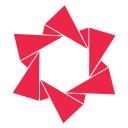Documentation
Learn how to use Redsun: Out of Stock Manager effectively
How to alert out of stocks or low stocks
Welcome to Redsun: Out of Stock Manager! This guide will walk you through the steps to enable alert when a product go out of stock in your Shopify online store.

Step 1: Go to the “Alert” menu
To enable alerts for out-of-stock products, click the “Alert” menu. Within this menu, you will find an option to activate the feature that notifies you when a product is out of stock.
Step 2: Enable Alerting
To activate the functionality for receiving alerts about products that are out of stock or have low stock, please choose the option labeled “Alert out-of-stock/low-stock products.” Following this selection, proceed to make adjustments to any other relevant settings as required.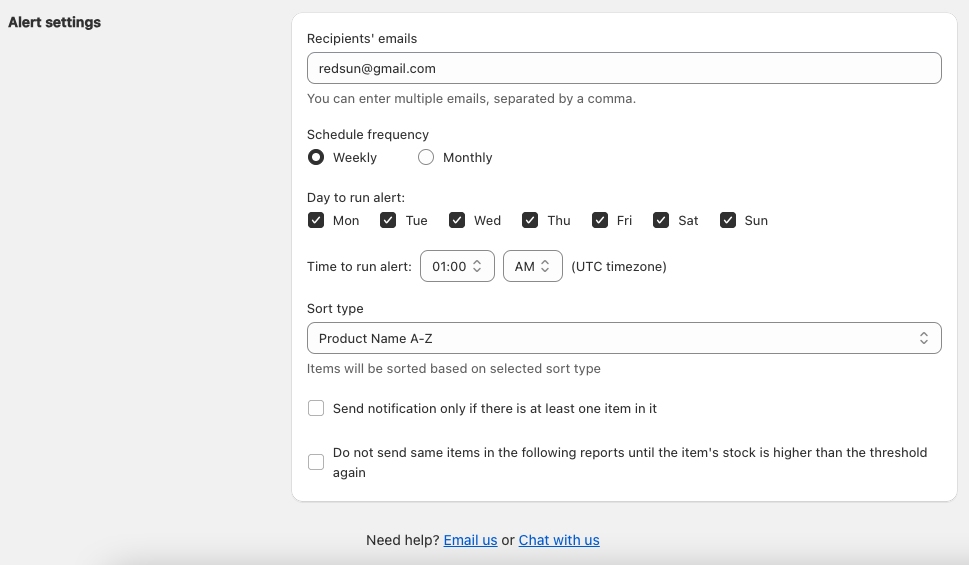
- Threshold for inventory levels: Variant-specific or Product-wide.
- Out-of-stock/Low-stock threshold.
- Additional filters like location-based and continue selling settings.
- Recipients' email addresses: You can enter multiple emails, with each address separated by a comma.
- Frequency of scheduler: Choose between selecting specific days in the week or days in the month.
- Time to send alert. Scheduled alert delivery time is configured based on the UTC+00:00 timezone.
- And, alternative alert delivery settings…
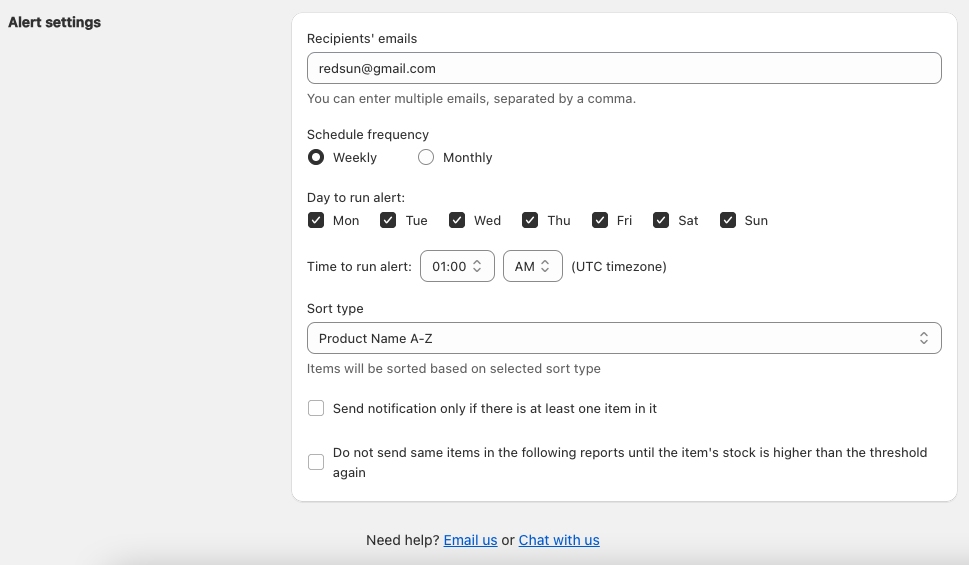
Step 3: Save Settings
Finally, remember to click the Save button to apply your settings. Subsequently, the system will send you alerts via email according to your configured preferences and selections.
Note
- You need to provide at least one email address in order to receive notifications.
- After saving alert setting, we will sent an alert immediately. Subsequently, the timing of alert delivery in the following days will align with your configured preferences.