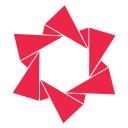Documentation
Learn how to use Redsun: Out of Stock Manager effectively
How to Change Push Down Sort Type and Manual Sort Type
Welcome to Redsun: Out of Stock Manager! This guide will walk you through the steps to change the Push Down Sort Type and Manual Sort Type for a collection.
What is Push Down Sort Type?
After out-of-stock products are pushed to the bottom and in-stock products are brought to the top of a collection, the app will sort these in-stock and out-of-stock products according to a “sort type”. This is known as the Push Down Sort Type, which defines how products are arranged after out-of-stock items have been pushed down.
How to Change Push Down Sort Type?
By default, the app will maintain the current sort order of the collection after pushing out-of-stock products to the bottom. If you want to change the Push Down Sort Type, please follow these steps: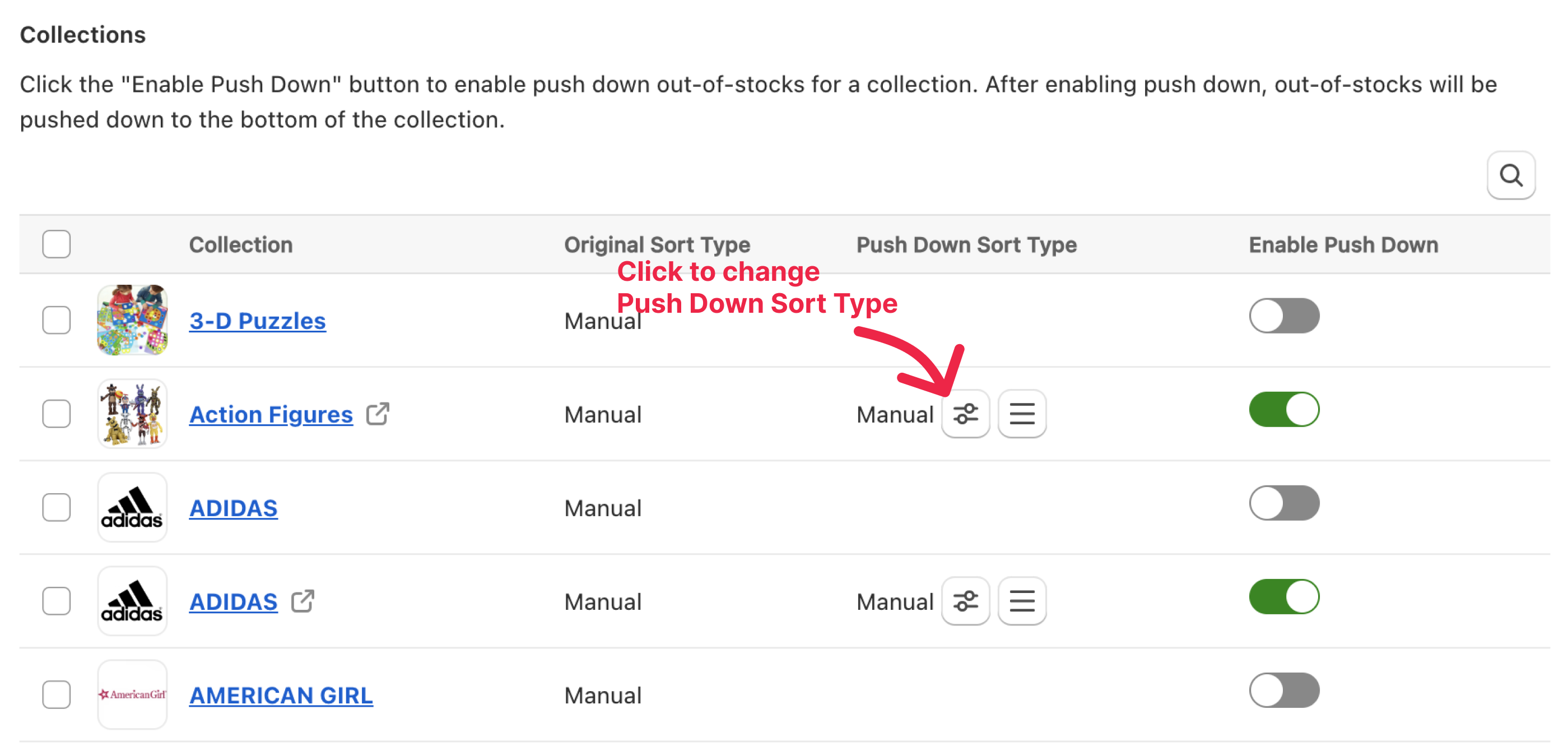
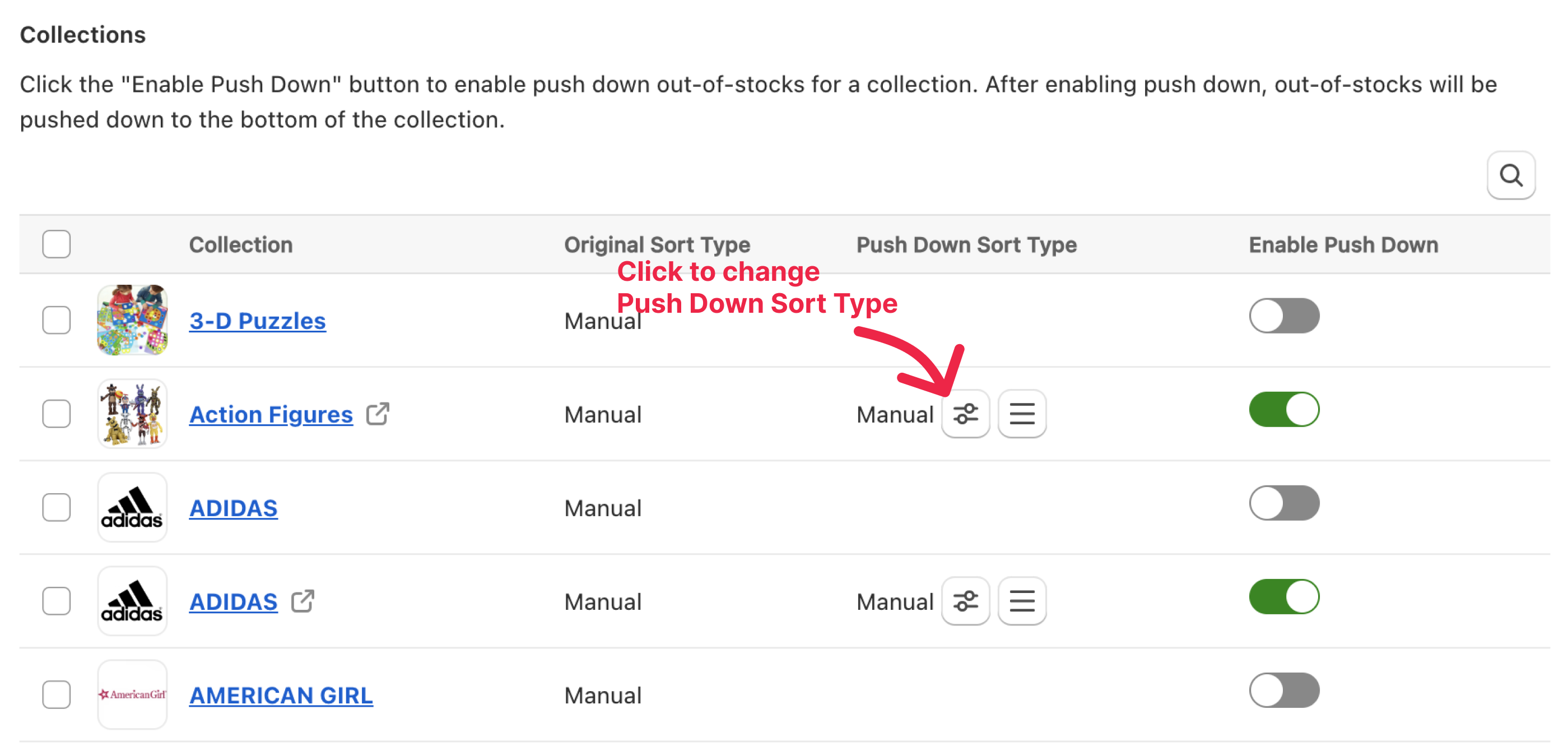
Step 1: Click the button above to select a new sort type for the collection.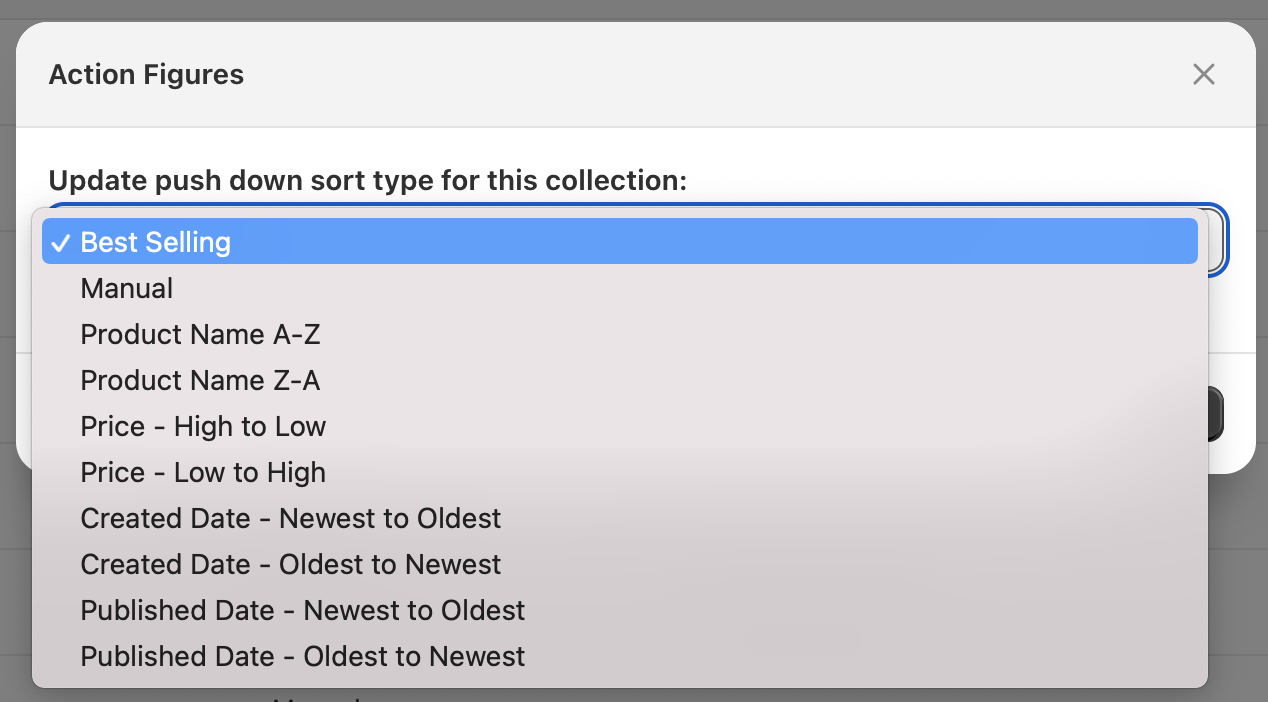
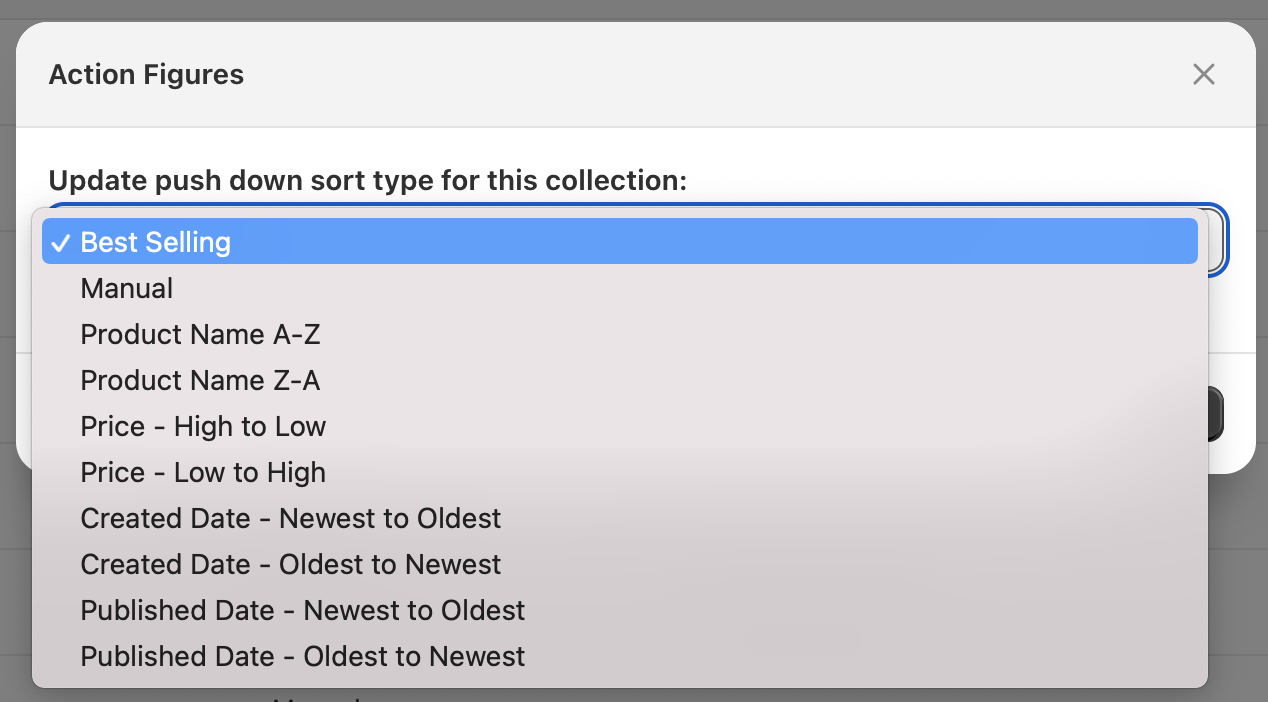
Step 2: Choose the desired sort type from the following options:
- Best Selling
- Manual
- Product Name A-Z
- Product Name Z-A
- Price – High to Low
- Price – Low to High
- Created Date – Newest to Oldest
- Created Date – Oldest to Newest
- Published Date – Newest to Oldest
- Published Date – Oldest to Newest
Step 3: Click Save to apply the new sort type when pushing down out-of-stock items.
How to Manually Sort products after Push Down?
If the Push Down Sort Type is Manual, you can manually change the position of products by dragging and dropping them.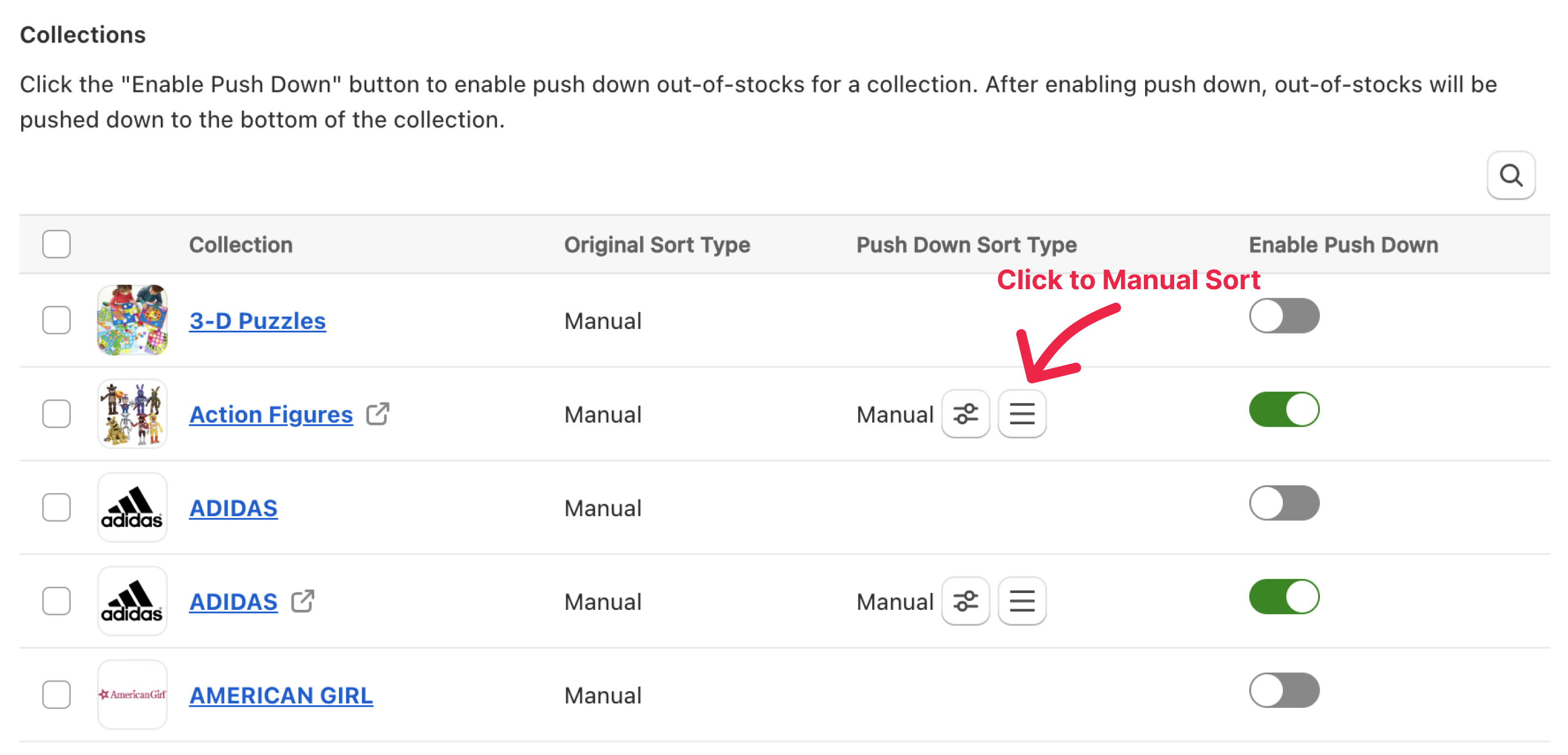 Step 1: Click the button above to manual sort products.
Step 1: Click the button above to manual sort products.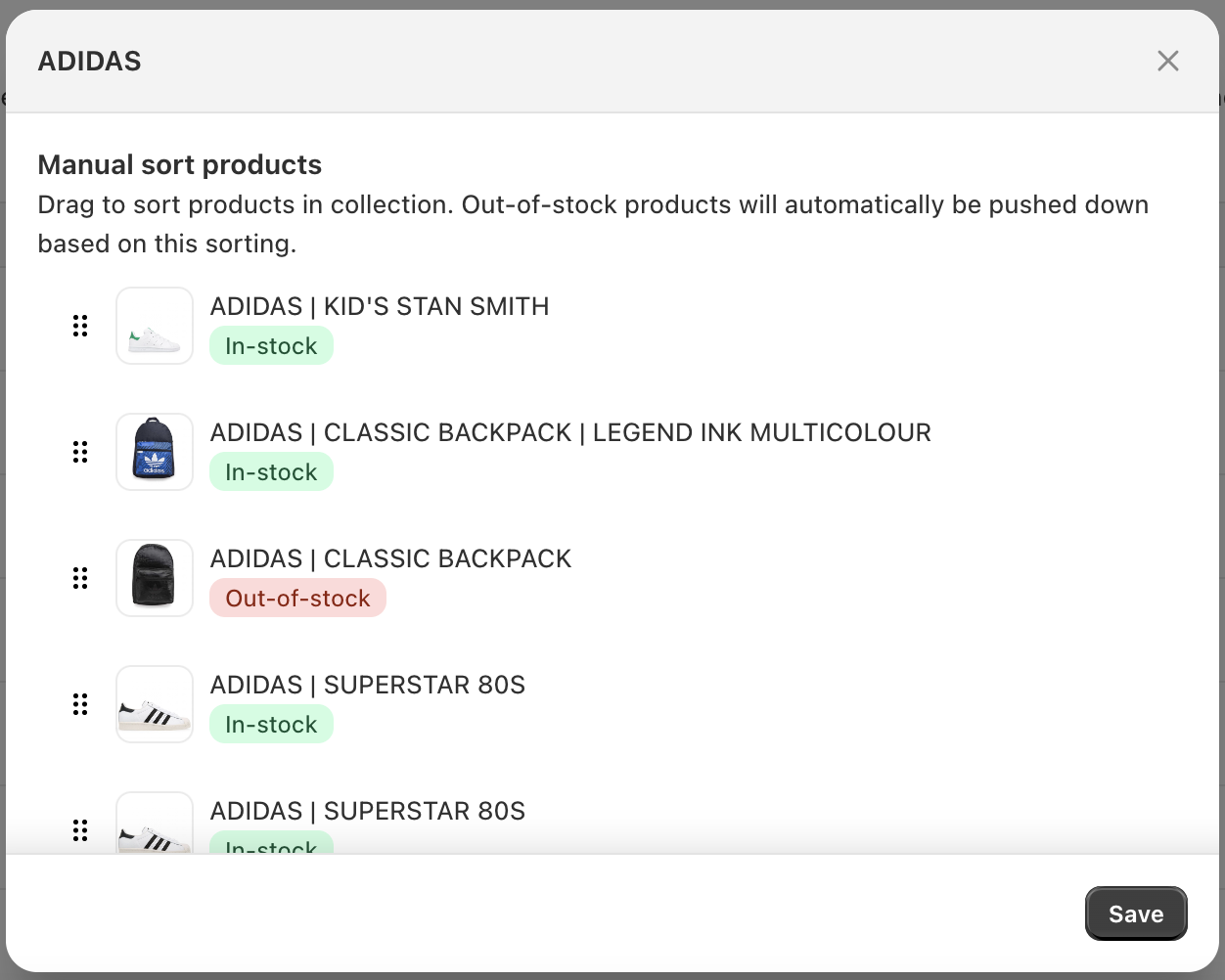 Step 2: Drag and drop the products to your desired positions.
Step 2: Drag and drop the products to your desired positions.
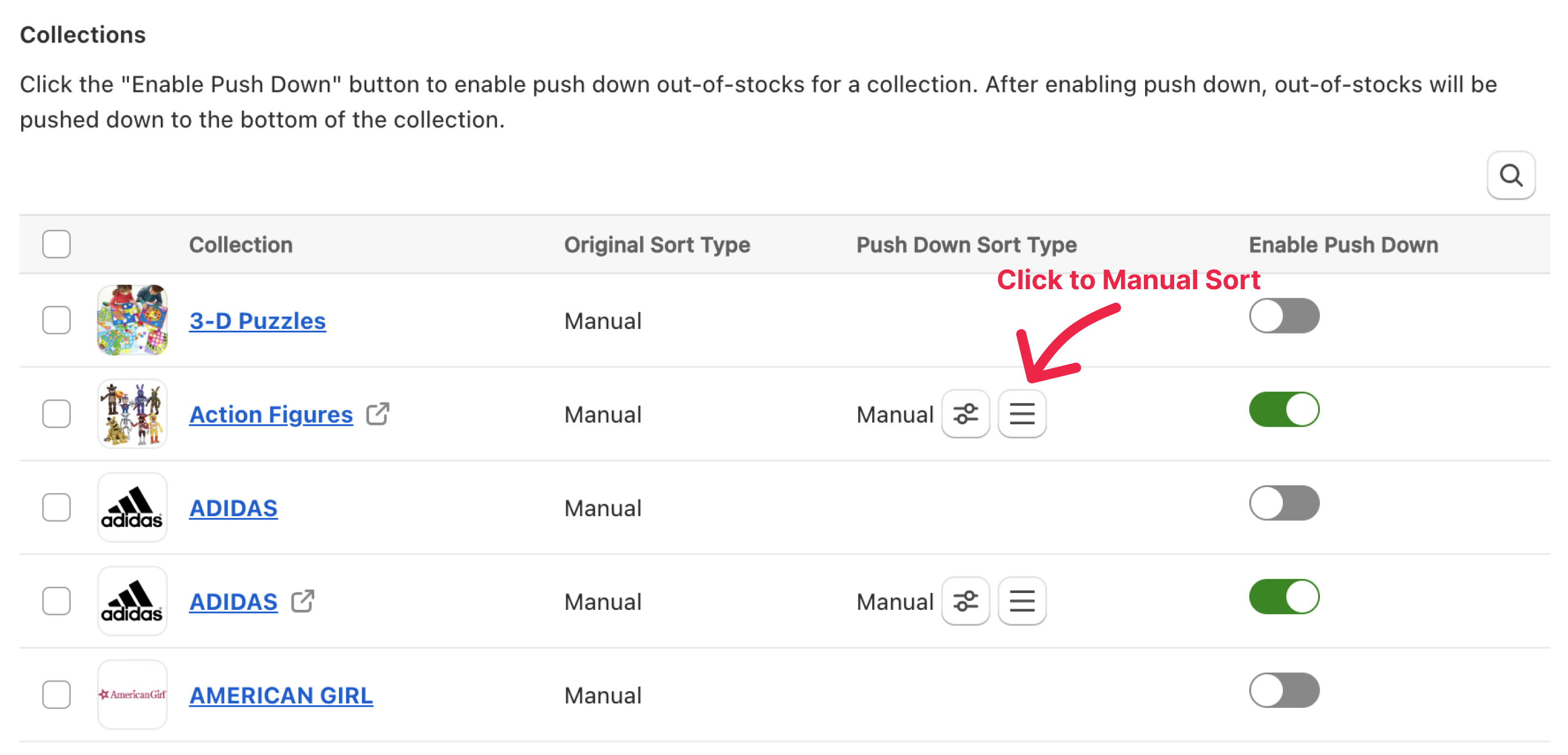 Step 1: Click the button above to manual sort products.
Step 1: Click the button above to manual sort products.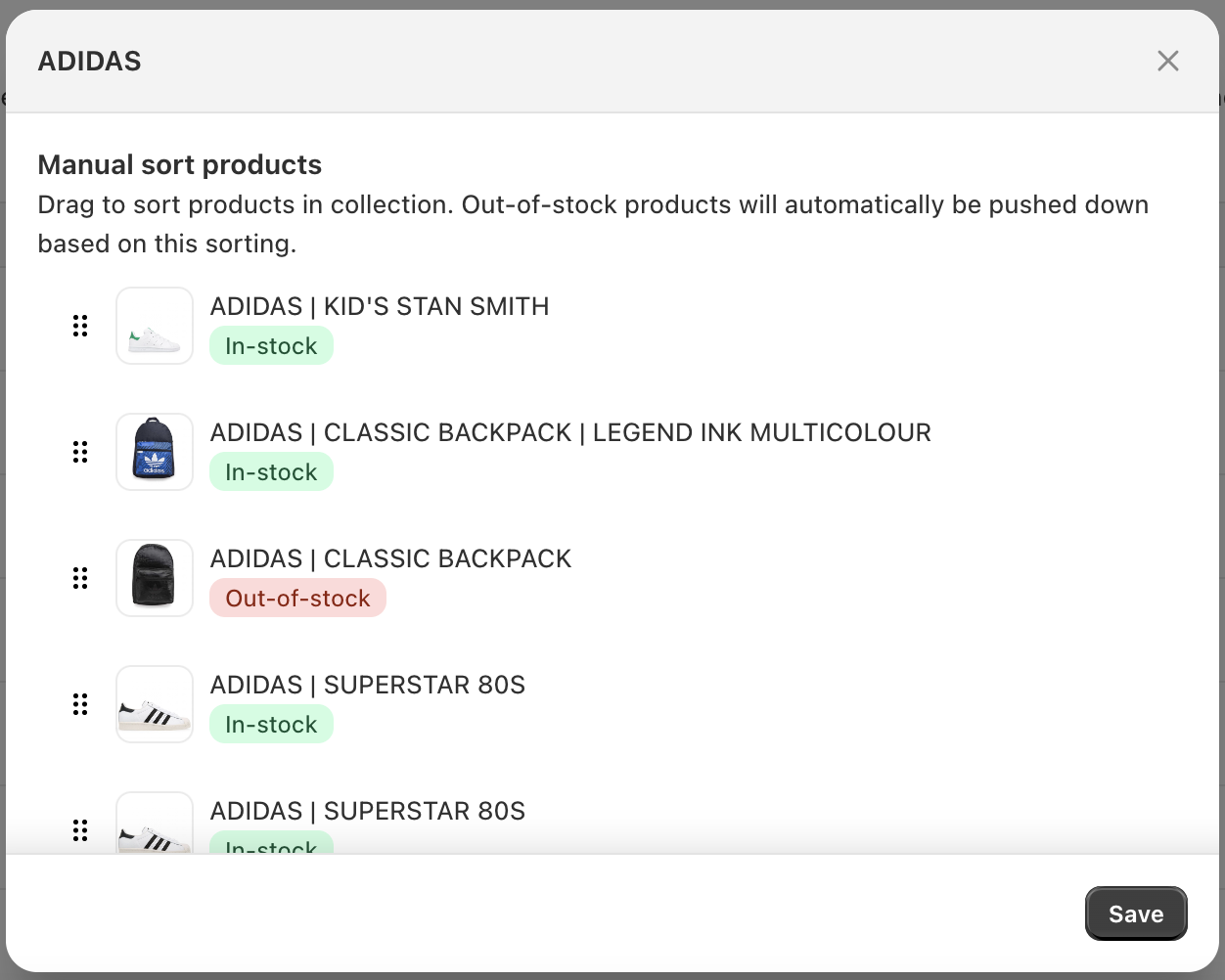 Step 2: Drag and drop the products to your desired positions.
Step 2: Drag and drop the products to your desired positions.Step 3: Click Save to save the new order.
After manually sorting the products, out-of-stock items will still be pushed to the bottom of the collection.