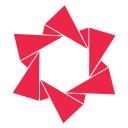Documentation
Learn how to use Redsun: Out of Stock Manager effectively
How to Push Down Out-of-Stock Products
Welcome to Redsun: Out of Stock Manager! This guide will walk you through the steps to push down out of stocks in your store.
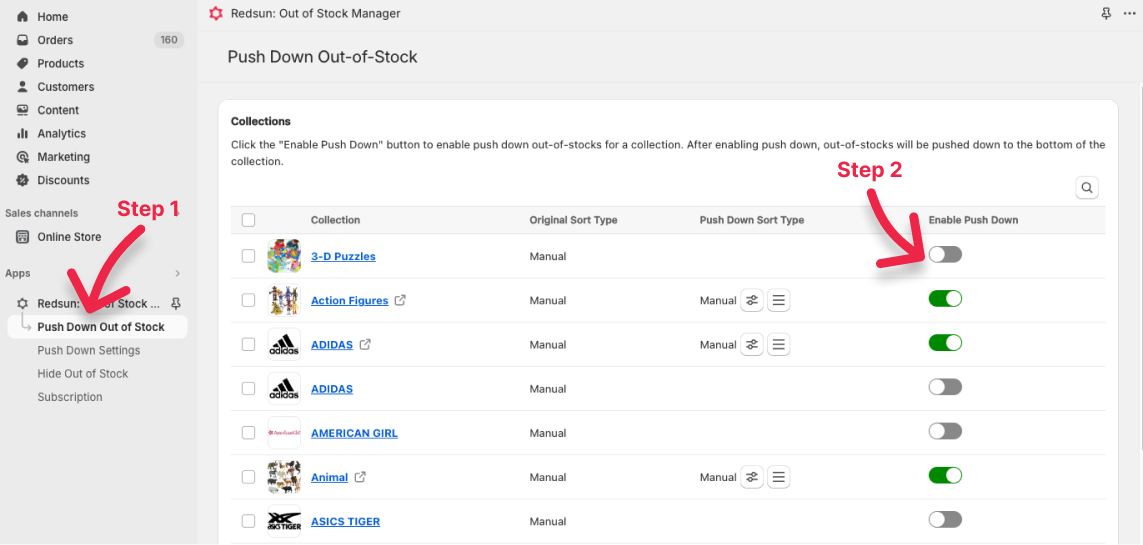
Step 1: Go to the “Push Down” menu
To push down out-of-stock products, please click the “Push Down” menu. After accessing the menu, you'll see a list of collections in your store. Each row will include the collection name, the sort type of the collection, and whether the push down out-of-stocks feature is enabled for that collection.
Step 2: Enable Push Down Out of Stocks for Collections
To push down out-of-stock items in a collection, click the “Enable Push Down” button for that collection. The system will then reorder products in that collection, pushing out-of-stock items to the bottom. Finally, you can view the results by clicking on the collection name.
Note
- •When you enable push down, out-of-stock items will automatically be pushed to the bottom and sorted according to the current sort order.
- •When an item goes out of stock, it will automatically be pushed down in real-time. Conversely, when an item is back in stock, it will be repositioned to its appropriate place.
Additional steps
- •If you don’t want to enable push down for each collection manually, you can enable push down for multiple collections at once. First, select the collections you want to push down. Next, click the “Enable Selected Collections” button. The app will then push down out of stocks for those collections.
- •You can also change the push down sort type of a collection. Please check this tutorial.
Congratulations! Your store will now be neatly organized, with out of stocks placed at the bottom of each collection. This helps in-stock products be easily seen by users, reducing the visibility of out-of-stock items. As a result, your shop’s conversion rate will significantly increase.